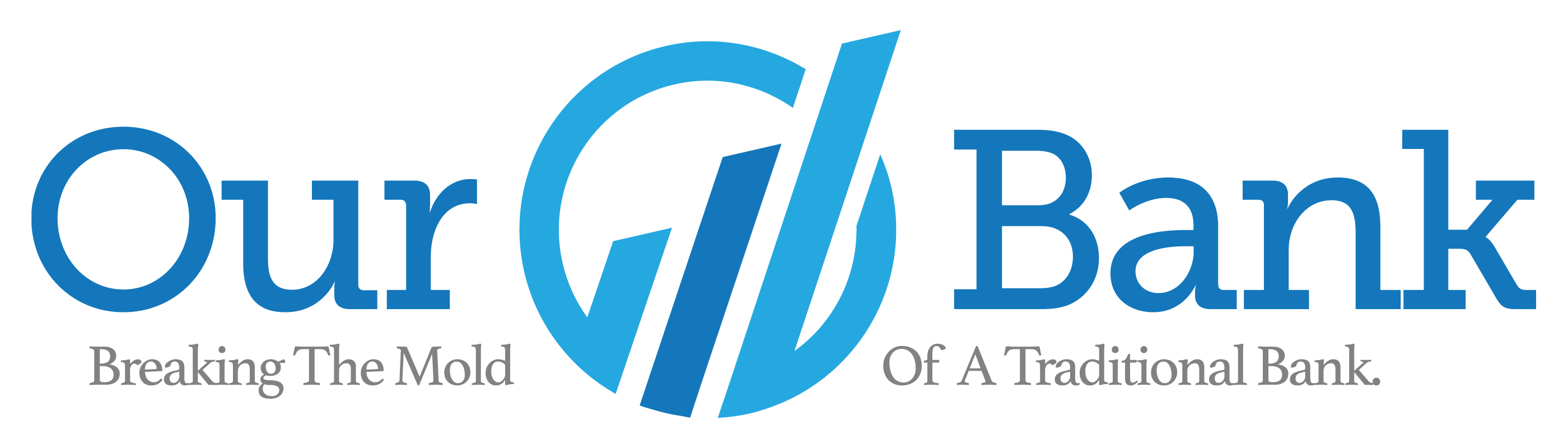Making Your Website Pinterest-Ready
 Aliza Sherman is a web pioneer, author, and international speaker. Sherman is the author of 8 books about the Internet including The Everything Blogging Book, Streetwise Ecommerce, The Complete Idiot's Guide to Crowdsourcing and Social Media Engagement for Dummies. Aliza Sherman is a web pioneer, author, and international speaker. Sherman is the author of 8 books about the Internet including The Everything Blogging Book, Streetwise Ecommerce, The Complete Idiot's Guide to Crowdsourcing and Social Media Engagement for Dummies.
| |
|
Maximizing Pinterest for Business Growth: Learn how to optimize images, use Pinterest features, and add product catalogues to drive traffic and sales.
Pinterest can be a traffic driver to your website, online catalog, blog, and even some of your social network accounts but is your online presence optimized for Pinterest pinning? Here are some of the ways you can create a more Pinterest-friendly presence online. Create Pinterest-compatible images.
If your graphics are not in a Pinterest-specific format, consider making an additional image. Other dimensions may appear truncated or won’t stand out in the Pinterest feed. Depending on your website or blog design, vertical images may not fit well on your web page. Even placing these taller images at the very bottom of web pages provides Pinterest users with the most compatible images to pin. Use Pinterest’s "Add-On" features on your website Pinterest offers code you can add into your website’s HTML called "Add-Ons." Here are some of the features you can use to add Pinterest content to your website or to get others to share your content as pins. These features would need to be added to your website by your web developer or someone with web development access and skills.
Once you have images on your website that can work well on Pinterest and the Save button installed, you can start pinning from your own website to your Pinterest account. Those pins you post will all lead back to your website to the specific page where the image or video you’ve pinned is embedded. Add your product catalogue to Pinterest If you are selling products on your website, you can add your products to Pinterest and build Product Pins that link directly to purchasing items. Product Pins signal to Pinterest users that the items are shoppable by showing a product title with a description, pricing, and availability. You can upload your online store’s product information to Pinterest either automatically or manually. If your online store has a product feed, called an RSS feed, you can use that URL to automatically sync with each Pinterest Product Pin created. That means that when you update your online store, those changes will eventually appear in the connected pins without any further action on your part. If you are uploading product information manually, such as by using a CSV file, Pinterest will update the pins each time you upload a new file. To use Pinterest’s retail catalogue feature, your online store must meet Pinterest’s merchant guidelines found on their website in the Policy section. Details on adding your products as Pinterest pins can be found on the Pinterest website in the Help section. Additional instructions and tips for companies looking to leverage Pinterest’s marketing and selling features can be found in the Business section of their website. Using Pinterest can help drive traffic to your website and market your company. Optimizing your website for Pinterest and using features that help feed your website and online catalogue content into Pinterest can enhance how this visual social network benefits your business. Read other social media blogs by Aliza Sherman | |