
Setting Up a Facebook Page
Facebook Pages are specifically geared toward companies, organizations, brands, and individuals who are public figures. Setting up a Page on one of the world’s largest social networks can help you market your business.
By default, Facebook Pages are publicly visible although you can restrict access as needed. For example, you can limit access to a specific country if your company doesn’t do business internationally or limit access to a specific age group if you sell alcoholic beverages.
The main elements of a Facebook Page are:
Cover and Profile Images - These are at the top of your Page and provide the first impression to visitors. Include your company branding and images that help communicate what you offer. You have the option to include a video for the Cover.
Sections or Tabs - Sections of your Page appear under the Cover image. Typical Page sections include About, Photos, Videos, Posts, Events, Likes, and Groups.
About - This section includes the basic information you’ve provided about your company or organization, including a mission statement, the year company or organization was founded, products or services offered, hours of operation, addresses and contact information, and a description.
Feed (or Timeline) - Your Page feed is technically your Facebook Page’s “home page.” This is where your posted updates appear and where you can interact with your followers in the comment section of each post.
Photos and Videos - You can access photos and videos you’ve posted by clicking on each section tab at the top of your Facebook Page.
Before you set up your public-facing Facebook Page, you need to have the following:
A personal Facebook profile. Even if you don’t use Facebook personally, in order to set up a Page on the network, you first need a personal account. Rest assured that information from your personal Facebook profile will not appear on your Facebook Page unless you opt to share it. Your profile and Page are separate presences.
General information about your business. The About section of your Page provides space to describe your business that can include your business address, areas serviced, email, phone number, website, hours, story (a description), images, and other details.
Some basic customization opportunities for your Facebook Page include:
- Adding a Profile image. Choose an image that is at least 200x200 pixels. Keep in mind Facebook crops your profile image into circle so check how the image you use, such as your logo, appears and that it doesn’t get cut off.
- Adding a Cover image. This image appears at the top of your page. Create an image that is 820 pixels wide by 360 pixels tall, so it appears properly on various screen sizes. Note that on some screens, such as on mobile devices, the profile image may overlap your cover image so make sure any critical information is in the “safe zone.” Facebook’s help section provides guidelines.
- Creating a username. You can set up a custom name for your Page to brand it. The name you choose also becomes the web address such as Facebook.com/yourcompanyname. Like any naming system online, there is a good chance somebody else may have claimed your first username choice so make a list of logical alternatives and try to obtain the best one possible.
- Inviting Facebook friends to like your page. Your connections on Facebook will most likely be your first Page followers so notifying them of your Page is a good first step to getting some followers.
If you set up a Facebook Group to complement your Page, make sure it is linked to your page so it can be accessed from the section tab at the top of your Page. A group can provide you with a greater ability to engage your audience, however, it also takes more time and resources to manage than a Page.
When you publish your Page, there are a number of ways to get people to “Like” or follow your Page using Facebook’s tools. You can:
- Share your Page with your Facebook friends, posting a link to your Page on your personal Feed or Timeline.
- Invite your Facebook friends individually to Like the Page.
- Create a Custom Audience by uploading your email contact lists to your Facebook Page and targeting Facebook ads to them. This can only be done in Facebook’s Ad Manager and there are privacy limitations for this feature.
When you first set up your Facebook Page, provide as much information as possible. A partially completed Facebook Page doesn’t take advantage of all the features Facebook offers and can make a bad first impression.
When you’re ready, publish your Page to make it live and visible to the public. Then start posting to your Page and monitoring it so you can respond when others comment.
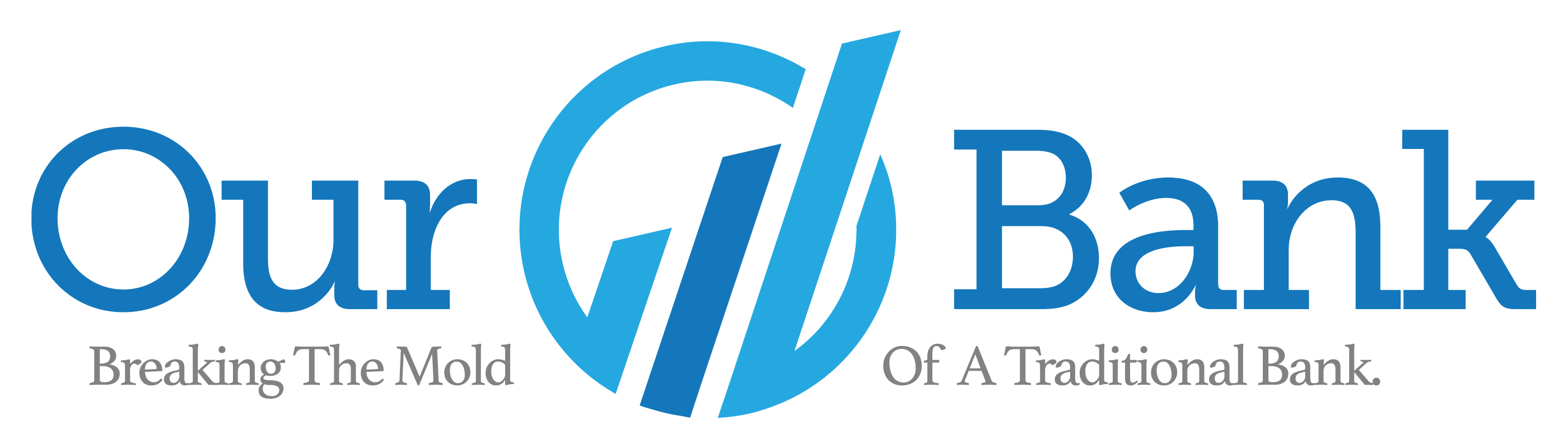
 How AI Can Help Your Business
How AI Can Help Your Business