
Enhancing a Facebook Page
If you’re looking to customize your Facebook Page, Meta provides limited design options and features that can be edited on or added to your Page. The main visual branding available on Facebook Pages are a Cover Image across the top of the Page, which can be a photograph or illustration, and a small Profile image. The rest of your Page “design” or “look and feel” is reliant on the visuals you post to your Feed.
To add a profile image, choose an image that can fit within a circle when it is cropped once you upload it. Center the design within the square graphic file so it doesn’t get cut off. Save the image at no less than 200x200 pixels to avoid pixelation.
When adding a cover image that will appear at the top of your Page, make sure to pay attention to the “safe zone” for this banner graphic so the profile image doesn’t cover any critical parts of the image on smaller screens. You can find guidelines in Facebook’s help section. The cover image should be no less than 820 wide x 360 pixels tall.
Customizing Page Features Based on Categories
When you set up your Facebook Page, choose a top-level category that is closest to the type of business you operate. Facebook provides features for your Page based on the type of business you’ve selected. For example, if you have a brick-and-mortar business, you might see a Map and a Check-in feature, something that would not appear if you were a consultant working virtually.
Top-level categories for Facebook Pages include:
- Local Business or Place
- Company, Organization, or Institution
- Brand or Product
- Artist, Band or Public Figure
- Entertainment
- Cause or Community
Once you choose the top-level category, you may be directed to choose a sub-category. For example, if you pick Local Business, you might then see options to pick Bar, Food/Grocery, Hotel, Restaurant/Café, or Shopping/Retail, just to name a few.
You can change your Page categories later, if needed, in the About section and this could change the Page features that will be available to you.
Call-to-Action Buttons
To increase engagement, you can add a Call-to-Action button to your Page that appears under the Cover image. Choose the button function from a short list of actions including:- Shop Now
- Contact Us
- Book Now
- Sign Up
- Donate Now
- Learn More
While this button that appears on your Page cannot be customized or branded in any way, however, it does add interactivity to your Page.
Enhanced Page Posts
Because of the limited design features on Facebook Pages, much of the look and feel of your Page comes from what you post. If you include a link in your post but do not upload an image or video, Facebook will pull a preview image from the corresponding site, if one exists.
You are not able to edit whatever image appears in a preview, only delete it. You have more control if you upload some kind of visual to your posts.
Facebook offers a number of ways to visually enhance your posts beyond the basic text, image, or video such as:
Photo Albums - Uploading multiple photos to a post groups the images together in an album, creating a more interesting visual display in your feed. Photo albums can attract more attention, interaction, and likes.
Reels - Facebook encourages the use of short vertical videos, called Reels, on both Facebook and Instagram. Reels are similar to TikTok videos in format.
Stories - These popular multimedia post combine photos, videos, and animations disappear from public view after 24 hours. If you save Stories to your Highlights, they remain archived and visible on your Page. Facebook Page Stories appear at the top of the news feed, a prominent placement that can attract attention.
Live Streaming Video - Broadcasting live video on your Facebook Page in real-time can help you gain more attention for your Page. Live videos can be saved and archived on your Page to be viewed later.
You can use the Meta Business Suite to access video creation tools including Reels, Stories, and Facebook Live. If you are advertising on Facebook, you have additional visual options for paid posts, such as Slideshows with photos and music and Carousels of select photographs.
Adding Page Sections
Adding and arranging Sections or tabs to your Facebook Page is another way to enhance its features. Some sections appear in a specific order and cannot be removed or moved around. Others can be added and rearranged across the top of your page, under the cover image.
Depending on your Page category, default tabs could include:
- About
- Mentions
- Followers
- Photos
- Videos
- Posts
Other Sections that might be available based on your Page category include:
- Reviews
- Community
- Groups
- Events
- Check-ins
- Questions
Pay attention to the features offered to you on your Facebook Page to enhance a visitor’s experience when they land there. The content you post contributes to the visual appeal and interactivity of your Page. How you set up your Page can help attract attention and encourage people to follow your Page so they can see more of what you share.
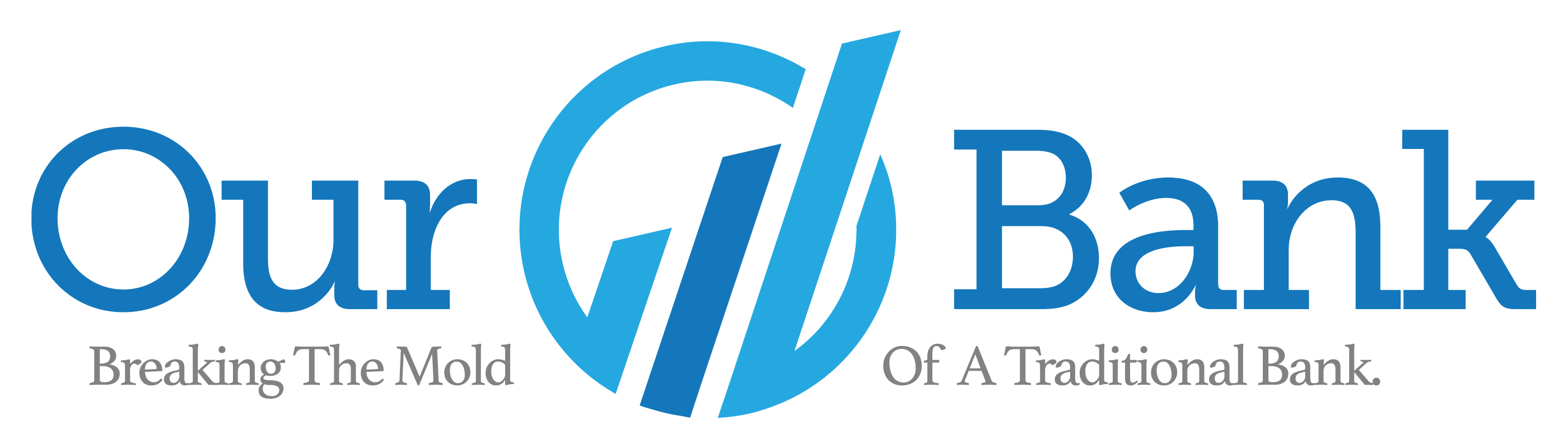
 How AI Can Help Your Business
How AI Can Help Your Business